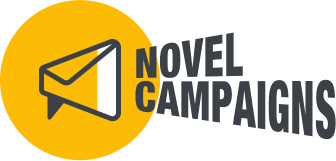Smart Links / FAQ
Create a Smart Links
SMART LINKS
To create a Smart Link, just follow the three steps outlined on the “Create Smart Links” page.
Define what data you want to collect when your customers click on the link.
Format of the data, which can be Merge Tags, Groups, or Tags
Based on the Format, add additional preferences
Enter Destination URL
Enter the webpage you want your customers to be sent to when they click on the link
Be sure to click the “Create Smart Link” button when ready
Copy Smart Link
Once you’ve completed steps 1 and 2, a Smart Link will be created
Simply Copy the Smart Link and use it in your Mailchimp Email Campaign. as you would any other URL to link text, image, or button.
FAQ: Smart Links
WHY ARE SMART LINKS BETTER THAN NORMAL LINKS?
With each click, your customers are telling you their preferences. With Smart Links, you’ll be able to capture that click and add that preference directly onto their Profile in your Mailchimp Account.
I ENTERED IN A URL IN STEP 2, BUT THE “CREATE SMART LINK” BUTTON IS STILL DISABLED.
Be sure that the URL you’ve entered includes the full URL including the https://
CAN I APPLY THE SMART LINK ONTO MULTIPLE LINKS?
Yes! If you have multiple email campaigns or you want to tag multiple links with the same Tag, you can use the same Smart Links.